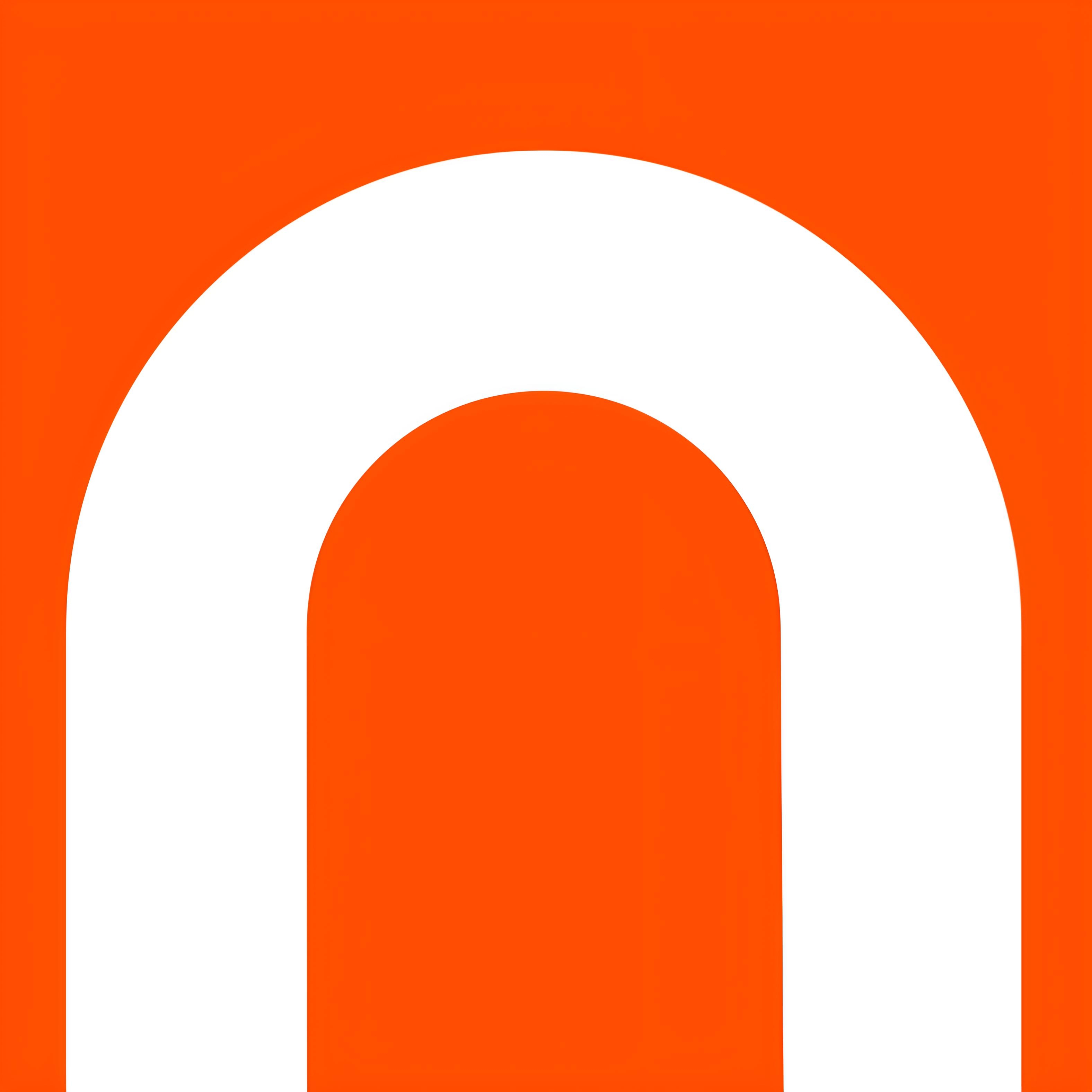Image conversions are essential in the digital world, allowing us to switch between formats like JPEG, PNG, and GIF to meet specific needs for web use, editing, or sharing. Image formats determine how visual data is stored, affecting file size, quality, and compatibility. At ConversionVerse, our Image Converter simplifies this process, ensuring seamless conversions for photographers, designers, and casual users. In this comprehensive guide, we’ll explore image formats, their historical development, conversion methods, practical applications, and how to use our tool effectively.
The Importance of Image Conversions
Image conversions enable us to adapt images for different purposes, platforms, and devices, ensuring optimal quality and compatibility. Key concepts include:
- JPEG (Joint Photographic Experts Group): A widely used format for photos, offering good quality with small file sizes due to lossy compression.
- PNG (Portable Network Graphics): A format that supports transparency and lossless compression, ideal for web graphics and images with text.
- GIF (Graphics Interchange Format): A format that supports simple animations and limited colors (256), commonly used for memes and small web animations.
Converting between these formats is necessary for tasks like web design, photo editing, and social media sharing. Our Image Converter makes this process quick and reliable, saving time for both beginners and professionals.
A Brief History of Image Formats
The development of image formats began in the late 1980s and early 1990s with the rise of digital imaging. The GIF format, introduced by CompuServe in 1987, was one of the first widely adopted image formats, designed for simple graphics and animations on early internet platforms. Its ability to support 256 colors and basic animations made it popular for early web use.
The JPEG format, developed by the Joint Photographic Experts Group in 1992, revolutionized digital photography by introducing lossy compression, which significantly reduced file sizes while maintaining acceptable quality for photos. In 1996, the PNG format was created as an open-source alternative to GIF, offering lossless compression and support for transparency, making it ideal for web graphics. Over the years, additional formats like TIFF, BMP, and WebP emerged, but JPEG, PNG, and GIF remain among the most common for everyday use. Today, image conversions are standard for digital media applications, supported by tools like our converter.
Image Conversion Methods
Converting between image formats involves re-encoding the image data to match the target format’s specifications, often adjusting compression and color properties. While our Image Converter handles the technical details, understanding the process can be helpful:
JPEG to PNG:
- Step 1: Load the JPEG file into the converter.
- Step 2: Select PNG as the output format. The converter will re-encode the image using lossless compression, preserving quality.
- Step 3: Adjust settings if needed (e.g., enable transparency if the image has a background to remove).
- Step 4: Convert and save the new PNG file.
For example, converting a 500 KB JPEG to PNG may result in a larger file (e.g., 1.2 MB) due to PNG’s lossless compression.
PNG to GIF:
- Step 1: Load the PNG file into the converter.
- Step 2: Select GIF as the output format. The converter will reduce the color palette to 256 colors and apply GIF compression.
- Step 3: Adjust settings if desired (e.g., enable animation if creating a multi-frame GIF).
- Step 4: Convert and save the new GIF file.
For example, a 1 MB PNG might become a 300 KB GIF, though color quality may decrease due to the limited palette.
Our Image Converter automates these steps, ensuring compatibility and quality while minimizing user effort.
[Placeholder: Illustration of Image Conversion Process]
How to Use the ConversionVerse Image Converter
Our Image Converter is designed for ease of use. Here’s how to use it:
- Step 1: Access the Tool: Navigate to the Multimedia Converters page on ConversionVerse and select “Image Converter.”
- Step 2: Upload the Image: Upload the image file you want to convert (e.g., a 500 KB JPEG).
- Step 3: Choose the Target Format: Select the output format (e.g., PNG, GIF, or JPEG).
- Step 4: Adjust Settings (Optional): Modify quality, resolution, or transparency settings if needed (e.g., 80% quality for JPEG to reduce file size).
- Step 5: Convert: Click the “Convert” button. The tool will process the file and provide a download link for the converted image.
- Step 6: Apply the Result: Use the converted image for web design, editing, or sharing.
The converter supports conversions between JPEG, PNG, GIF, and other formats, making it versatile for various applications.
Practical Applications of Image Conversions
Image conversions are used in various scenarios:
- Web Design: Developers convert a JPEG logo to PNG to add transparency for a website header.
- Social Media: Users convert a PNG image to JPEG to reduce file size for faster uploads on platforms like Instagram.
- Graphic Design: Designers convert a PNG to GIF to create a simple animation for a presentation.
- Photography: Photographers convert a JPEG to PNG to preserve quality during editing without further compression loss.
- E-commerce: Sellers convert product photos from PNG to JPEG to meet online store file size requirements.
These applications highlight the necessity of image conversions, supported by our tool.
Common Challenges and Tips
Image conversions can present challenges:
- Quality Loss: Converting to JPEG introduces lossy compression, which can degrade quality. Use high-quality settings (e.g., 90% quality) to minimize loss.
- File Size Increase: Converting to PNG can increase file size due to lossless compression. Be prepared for larger files or resize the image if needed.
- Color Limitations: Converting to GIF reduces the color palette to 256 colors, which may affect image quality. Use GIF for simple graphics rather than detailed photos.
To overcome these:
- Use ConversionVerse’s Image Converter, which optimizes quality and compatibility.
- Choose the appropriate format for your needs (e.g., JPEG for photos, PNG for transparency).
- Adjust quality settings to balance file size and image clarity.
Why Choose ConversionVerse?
ConversionVerse offers a suite of 28 tools, including our Image Converter, designed for accuracy and ease. Our tool provides:
- Efficiency: Fast conversions between JPEG, PNG, GIF, and more.
- Flexibility: Options to adjust quality, resolution, and transparency.
- Support: Detailed guides like this to enhance your understanding.
We welcome your feedback—reach out via our Contact Us page with suggestions!
Conclusion
Image conversions are essential for adapting images to different purposes, platforms, and devices, playing a critical role in web design, photography, and digital media sharing. Whether you’re converting a JPEG to PNG for transparency, a PNG to GIF for animation, or a PNG to JPEG for smaller file sizes, ConversionVerse’s Image Converter makes the process quick and reliable. This guide has provided you with the knowledge, methods, and tips to master image conversions, along with insights into their history and applications.
Ready to convert? Visit our Multimedia Converters page, select the Image Converter, and start exploring. Stay tuned for more guides, and happy converting!